message center help
How to use the Message Center:
Send a message
- Select write from the messages menu
- Select recipients, enter subject and the message content
- Press [post]
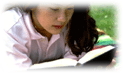
Send an anonymous message
- Follow the instructions on how to send a message
- Check Anonymous prior to posting the message.
Read a message
- Select undread or inbox to view a list of unread or all messages respectively
- Click on the message subject to read the message
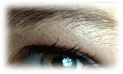
Reply to a message
- Press [reply] while reading a message (see "How to read a message" for more information)
- Enter your reply message
- Press [post]
Delete a message
- While reading a message, press the delete button
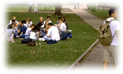
Delete multiple messages
- While viewing a list of messages, click on the check box next to messages to be deleted
- Press [delete] located on top (or bottom) of the list
Undelete a message
- Sorry, messages cannot be undeleted in the current version

Save a message into a folder
- While reading a message, select a folder from the drop down list under the message content
- Press [move]
Save mulitple messages into a folder
- While viewing a list of messages, click on the check box next to messages to be saved in a folder
- Select a folder from the drop down box on top (or bottom) of the list
- Press [go]

Create a message folder
- Select messages, inbox from the top menu
- Press [create folder] inside the my folders area
- Enter a folder name, and description
- Press [save]
Change a folder name (or access folder properties)
- Select messages, inbox from the top menu
- Click on
 next to a folder name inside the my folders area
next to a folder name inside the my folders area
- Make changes to a folder name or description
- Press save

Delete a message folder
- Sorry, message folders cannot be deleted in the current version
Education
Sites & Communities
Support
Enterprise
Copyright ©
2024
Reazon Systems, Inc. All rights reserved.
n16